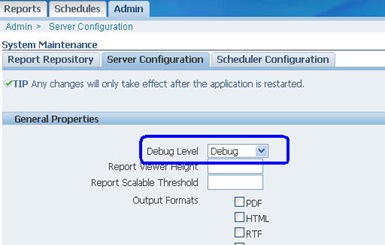Ok, a little expansion first. This is a CSS fix for the login area of the Career Website using Taleo Business Edition (TBE). The Careers Web Site (CWS), is Taleo's portal to get job-searching candidates to register and enter their information. TBE provides options to set up multiple CWS pages for different job types, but they will all inherit styles from TBE's cloud service. The login area is one such place in the page which cannot be customized. Due to an existing product defect, the text in the login area is misplaced and misaligned.
cleartext.blogspot.com
Eg: this is from one of many TBE CareerSites.
Some other examples:
and so on…..cleartext.blogspot.com
Do you see the pattern ? In all of these sites, the text "Re-type new password" appears misaligned. The placement of this text cannot be controlled from within TBE, the login id and password fields are always together. This is because this form layout is downloaded from TBE's public web servers, like most cloud applications, and thus the layout will be similar for any TBE user. Only minor UI enhancements like font type and size is inherited from the base parent website.
Now for the fix:
This simple form issue can be fixed with a minor CSS tweak into the CWS header itself. Just insert the following into the header enclosed inside text/css sections:
Save the header and try the CWS again, you should see the login area move into place something like this:
Now the labels all appear in alignment on the left side, and the gap above the third field is removed.
To see a complete Career Web Site designed by me, see here.
This article first appeared on cleartext.blogspot.com