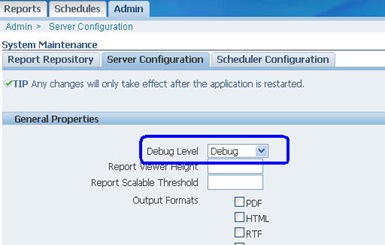A quick roundup on how to set up the log levels on a BIP setup.
On the BIP Desktop Addon:
Here is how to increase Log levels on your windows machine, running the BIP Destop addon
cleartext.blogspot.com
1.Find out the Java folder your Word add on is using.
In side your Word's Addin Tab, go to BIPublisher -> Tools -> Options -> Preview
2. In this java folder, go to /lib/ folder, and create a file named xdodebug.cfg
3. Add these two lines the xdodebug.cfg file:
LogLevel=STATEMENT
LogDir=C:\xdo_logs4.Create a folder named xdo_logs under C:\ Next time you preview a report on your addon, BIP will create logs in the folder.
This article first appeared on cleartext.blogspot.com
Alternate: TemplateViewer
If you want a quick method to get logs without making these changes, you could simply use the TemplateViewer jar file. It will be under the TemplateViewer folder under the BIP addon installation. For me, it was under :
C:\Program Files (x86)\Oracle\BI Publisher\BI Publisher Desktop\TemplateViewer\tmplviewer.jar
1: Just run the jar file in Windows.
2:Use the browse button to go a folder where you have your RTF template & XML data file.
3:In the left pane, select the XML file, and in the right pane, select the RTF file you need to test.
4. Before you run the report, go to the Settings tab, and select log leve as Maximum.
5. Click on the Start Processing button, to see the logs getting generated and the preview being generated.
On a BIP Server:
Here are the steps to change your BI Publisher Enterprise Server to be in a debug mode:
- Login to BIP as Administrator
- Select Admin -> System Maintenance -> Server Configuration
- Click on the ‘Apply’ button and restart the server.
When set to maximum log level, BIP will generate the logs, and in addition, create a .xml file, .xsl file, and a .fo file. The XML file will contain the dataset used to generate the report. The .fo file contains the final output, and can be renamed to PDF or whatever output you had chosen and it will open up in its viewer.
Happy BIP ! and Happy Easter !
This article first appeared on cleartext.blogspot.com
This article first appeared on cleartext.blogspot.com